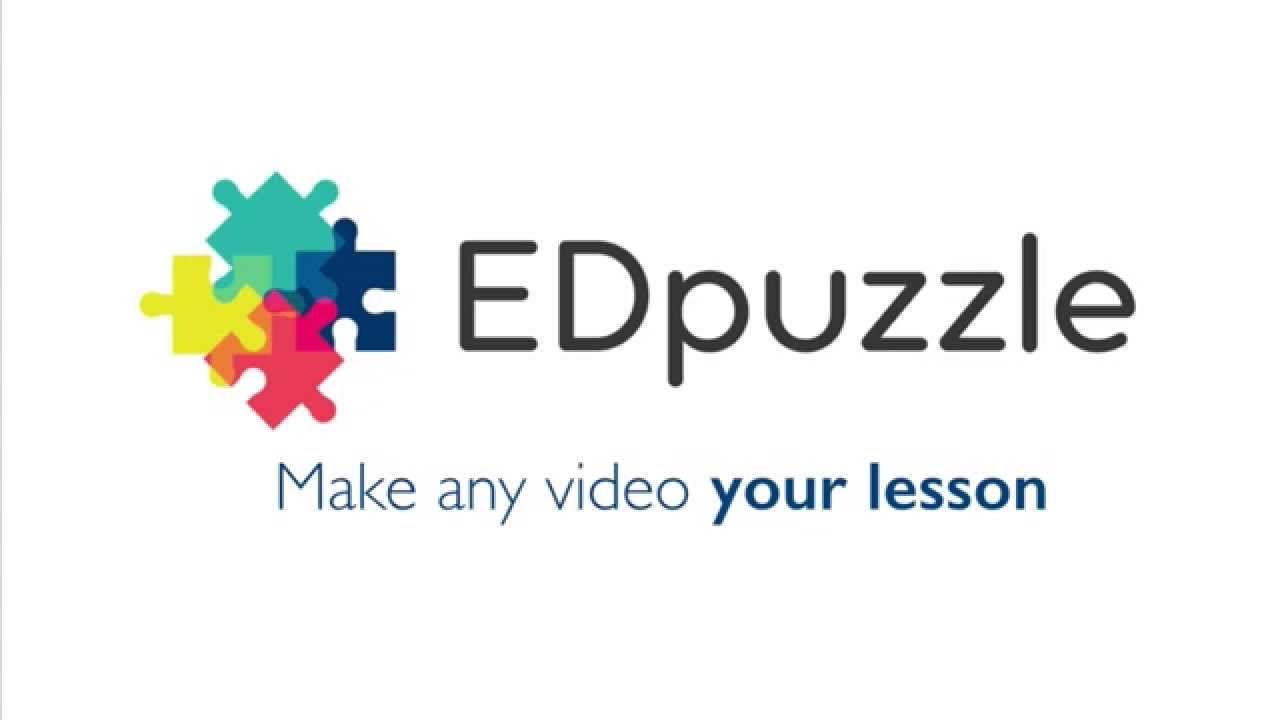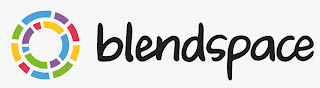Nearpod!
The Nearpod
app is an interactive presentation tool that provides tons of beneficial experiences
for the 21st century classroom. Using Nearpod in the classroom,
makes it easy to integrate virtual field trips, lessons, assessing students’ learning,
quizzes, tests, polls, discussions, open ended questions, and instant feedback for
both students and teachers. This app can be referenced as a combination of all
the perks that Kahoot, PowerPoint, Brainpop, and YouYube provide for a lesson presentation
in the classroom. Not only can you create your very own presentations that are
catered to your students and can include as many of the features as you want,
but you also have access to ready to teach lesson presentations for a small
price. So whether you are the super creative teacher that can design a presentation
that goes above and beyond, or if you are the teacher that needs a little
assistance with getting creative ideas, all teachers can benefit from using
Nearpod in the classroom. The custom made
presentations or the ready to teach lessons will be sure to be an engaging presentation
that will grab your students’ attention! As far as your access to the app itself, the
silver package, which is the basic package, is absolutely free! This app can be
accessed on any device, including iPads, computers, and or any other tablet
brand. So if your school is not 1:1 or does not have a large amount of
technology devices, the students could bring their own device on scheduled
bring your own device days. Nearpod keeps students engaged, gives the students
the opportunity for interactive lesson experiences, and holds the students accountable
for their learning. These areas are greatly benefited by how easy accessible
it is for students. The teacher’s Nearpod presentations can be accessed both in
the classroom and at home by a live access code that will be provided to the students
by the teacher. This becomes very helpful as the students work at home and
review the presentations at their own pace, or at school as the teacher
controls the pace of the presentation during the lesson’s instruction. Nearpod
creates such a great interactive leaning opportunity for students, and I cannot
wait to use it in the classroom. This app puts every needed aspect into one
place, which makes it easy on the students and teachers. It combines the
continuous steps of planning, teaching, and assessing all into one. Teachers
are able to see the progress that is being made within their class, provide
feedback for their students, and always have documentation from the assessing
features it includes. Integrating Nearpod in my classroom, will allow me to
create engaging presentations that consist of polls, discussions, quizzes, and
open ended questions. Using this app in the classroom allows both the students and
teacher to be creative either when creating projects or lessons for the classroom.
The students are able to use critical thinking when actively participating in
the open ended questions or discussions by sharing their thoughts within the
presentation’s features. The discussions and polls also allow the students to collaborate
and communicate with the other students, and see other students’ thoughts and
ideas about topics.
This link provides a teacher's insights as to why Nearpod is great for the classroom! Including a glimpse of how easy accessible it is, what Nearpod has to offer, and how it paces learning in the classroom.
This link includes 10 ways to use Nearpod in the classroom. Including providing resources for the class, the many assessment perks, and a collaborative learning environment for teachers.